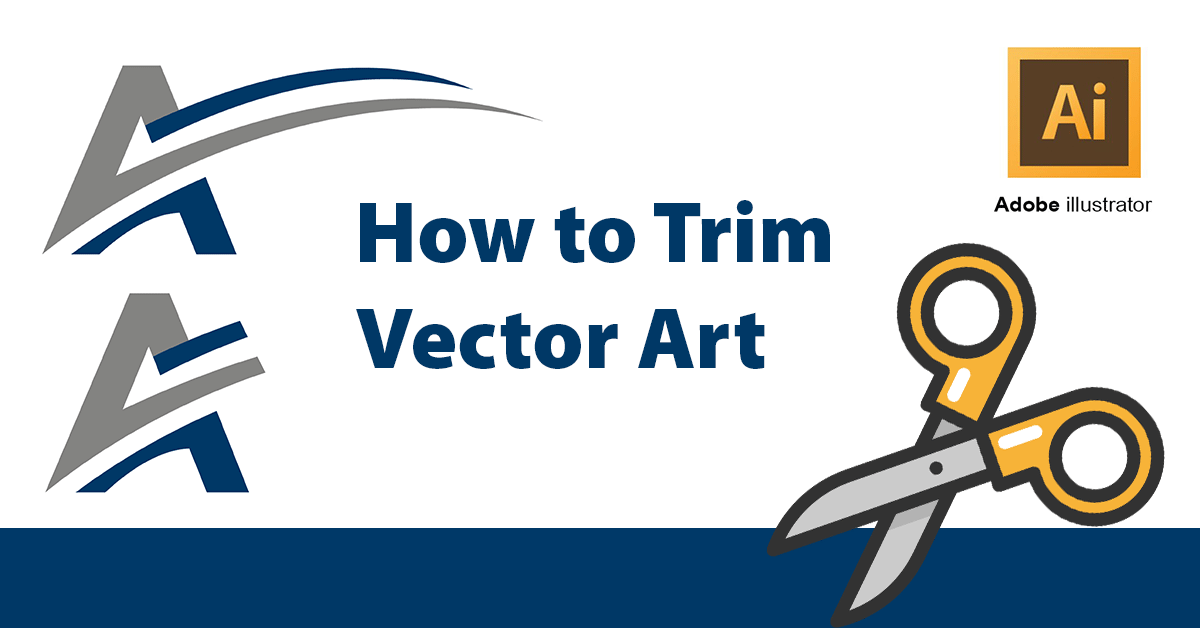This article is a quick tutorial on how to trim vector art using a legacy version of Adobe Illustrator. As an example, we will focusing on trimming a portion of the AttainIT Technologies logo. We maintain the full logo as a scalable vector graphic (SVG). To generate a social media icon, we will trim the stylized letter A graphic seen below.

Trim Vector using Adobe Illustrator
For this example we are using a legacy version of Adobe Illustrator. Mileage may vary on the location of these menu options in newer Creative Cloud editions of the software.
First open the file containing the letter A. Using the line tool, create a line above the logo where the break should occur, as seen below.
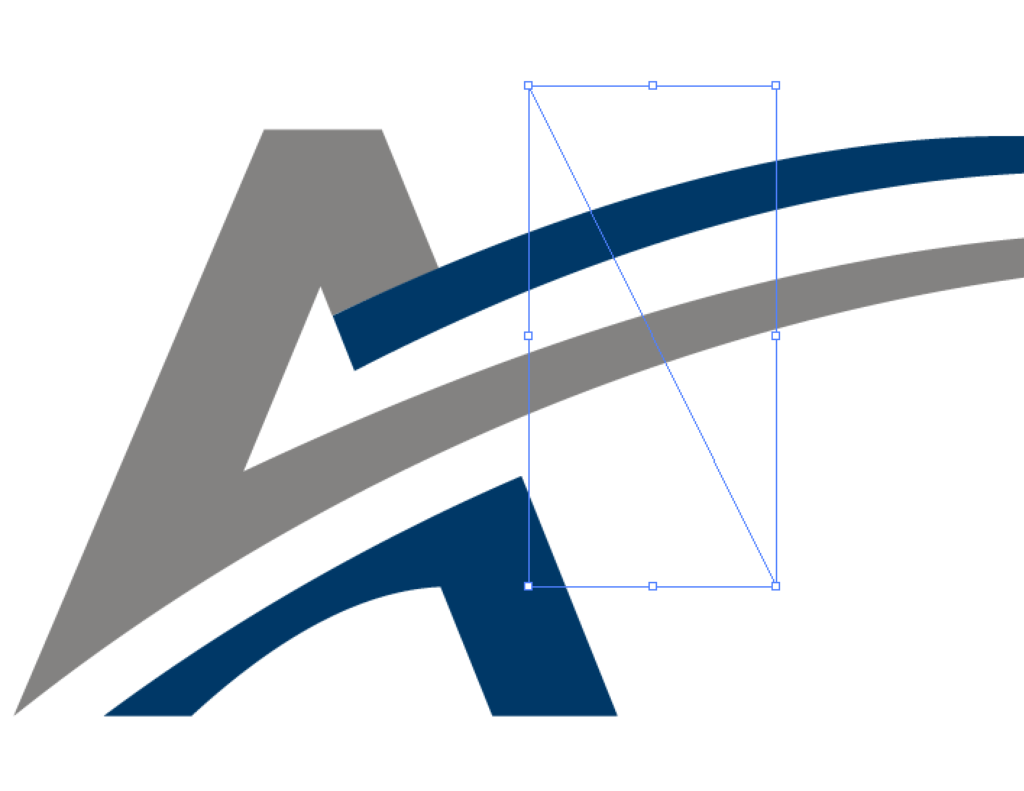
With the breaking line selected, choose the menu Objects | Path | Divide Objects Below.
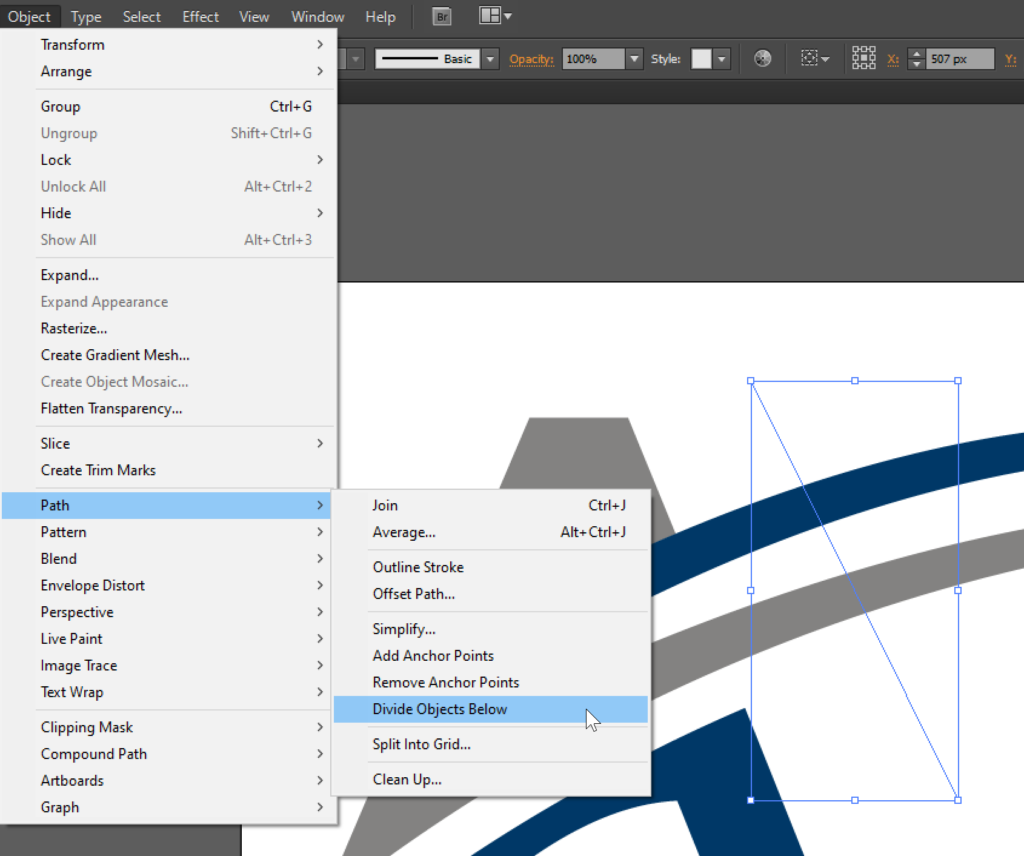
This action will delete the breaking line as well as trim the vector into multiple paths as seen below. If you look closely, you can see the two line breaks in light blue.
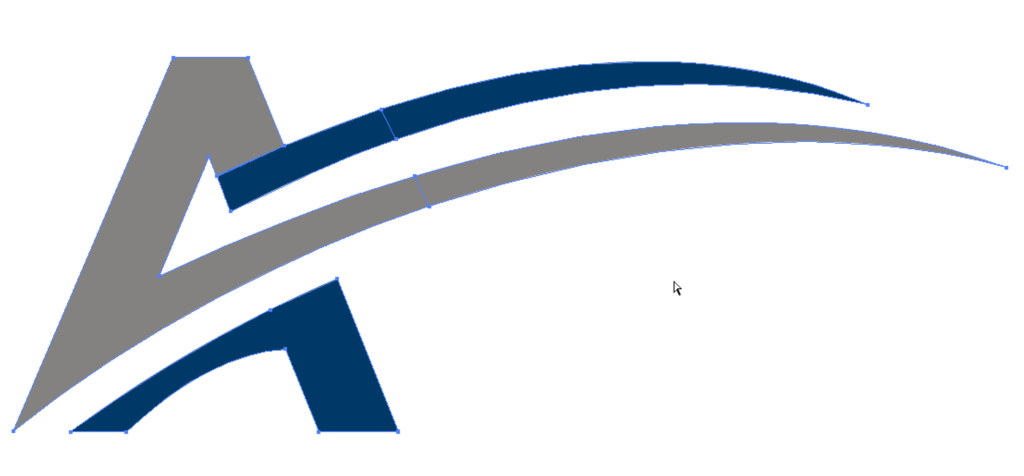
Finally select the line segments that you no longer need and delete them. The end result is a stylized letter A trimmed to a smaller size.
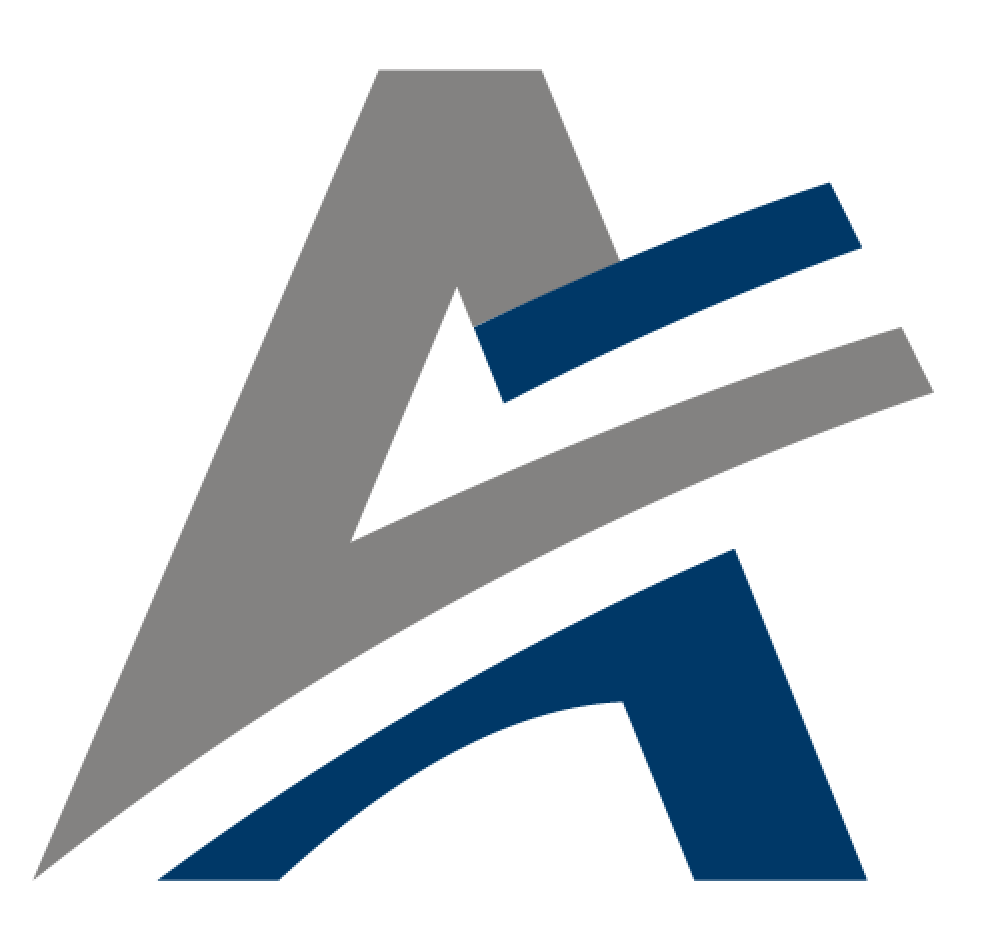
Use the File | Save for Web menu to save the image in Portable Network Graphics (PNG) format to allow for a transparent background.
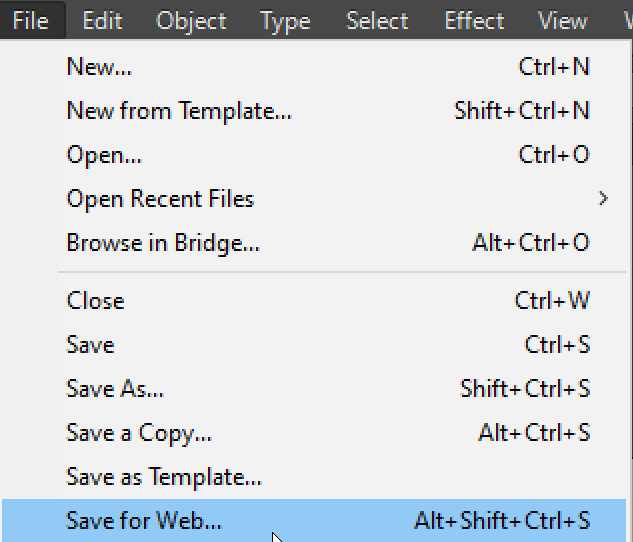
Continue to the next section if you also need to export this modified file as an SVG.
Exporting a New SVG File
Where PNGs and JPGs are useful for small images, it is always preferable to maintain an SVG which will scale to any size. In order to export this file, we need to reduce the art board size to the dimensions of the artwork.
First select all paths by using the CTRL-A key combination on a PC (Macs will use the command key). With the paths selected, choose the File | Document Setup menu, then click the button for Edit Artboards.
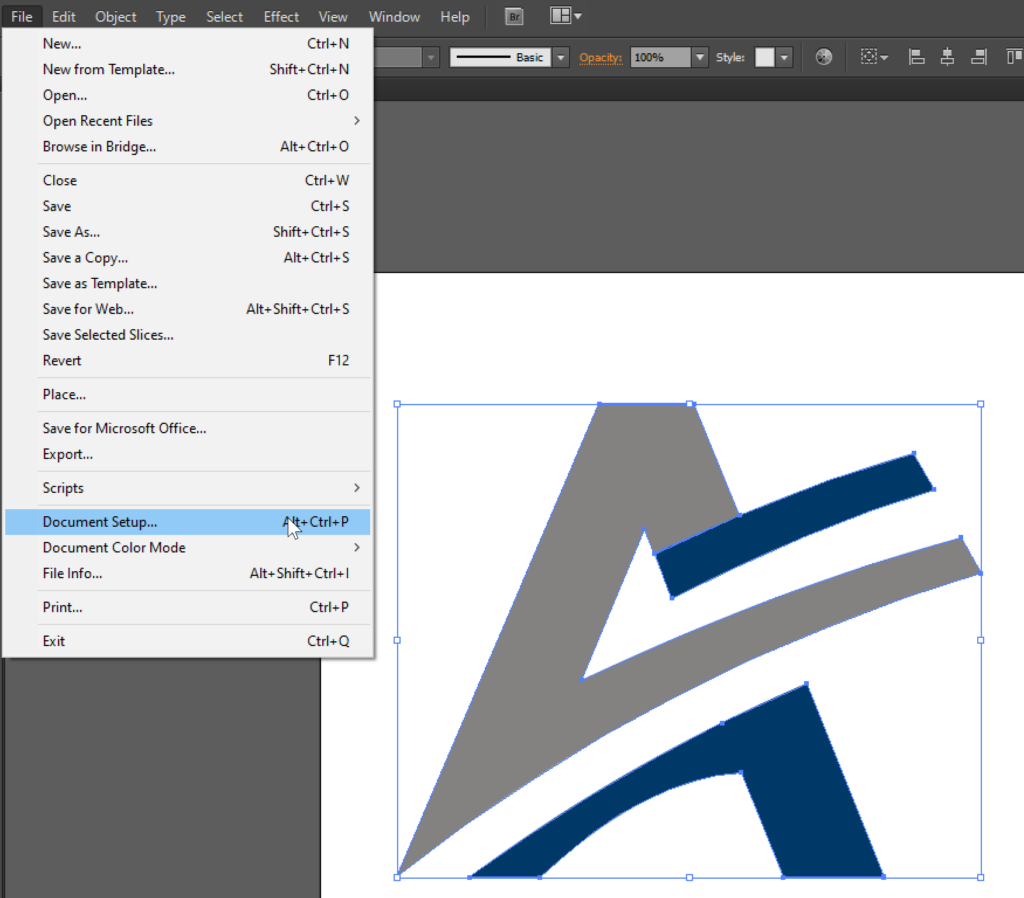
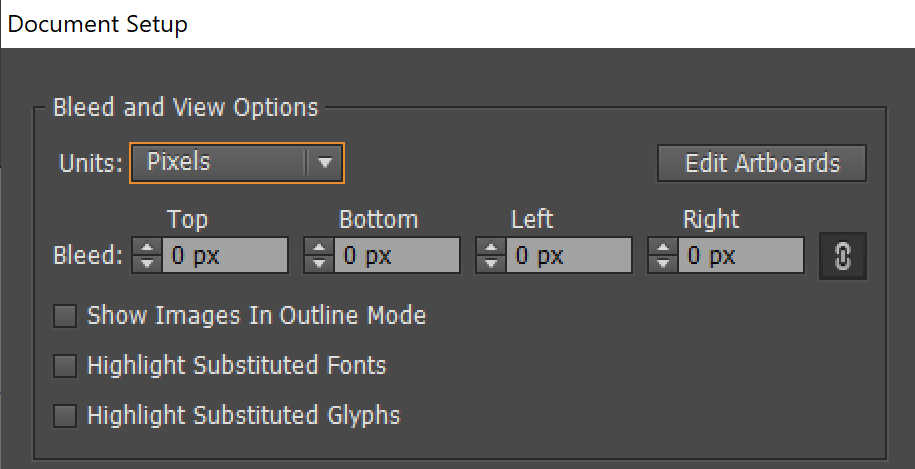
When the Edit Artboards button is pressed, a presets option will appear in the Adobe Illustrator main menu bar. Choose the Fit to Selected Art option.
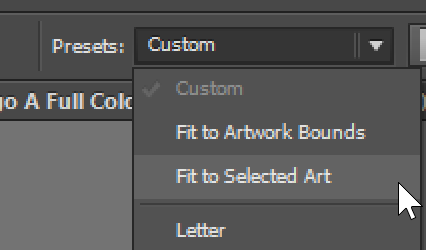
We have now sized the artboard so that it only contains the selected artwork.
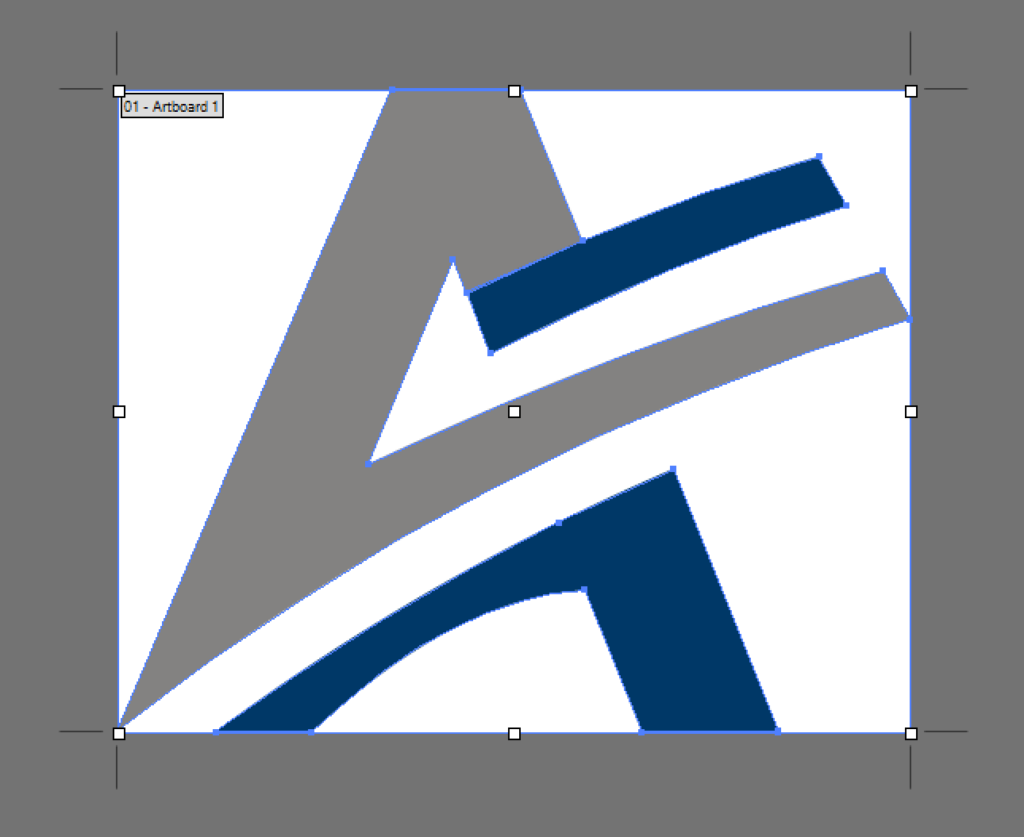
Finally, export the graphics using the File | Save As menu.