Zero Trust Architecture Overview
Zero Trust Architecture is one of the internet’s most highly overused buzzwords. At its core, it is a set of recommendations to secure an organization by: removing implicit trust enforcing least privileged access, and applying continuous risk evaluation and monitoring. NIST 800-207 formally documents the architecture. In this post we will attempt to simplify the […]